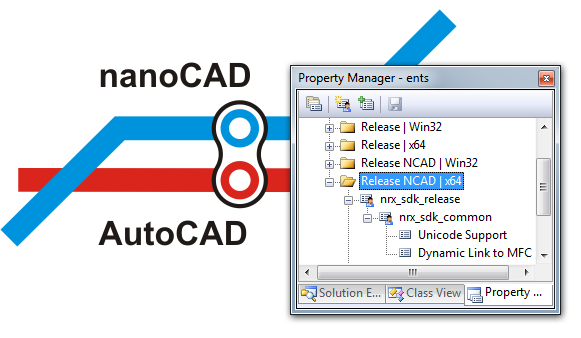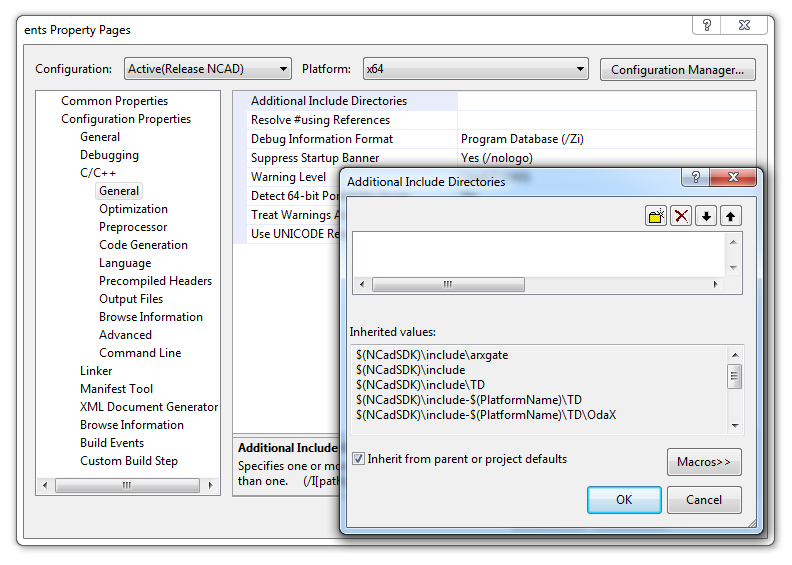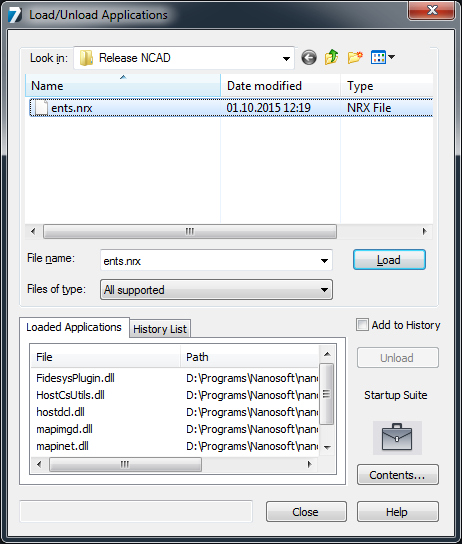In one of the previous articles we wrote about porting ObjectARX applications to nanoCAD. In this article we will introduce a more comfortable and simple way to do this: using project property pages.
Let us remind that to build an NRX application having an existing ObjectARX application, a new project configuration should be created, from scratch or by copying an existing configuration, and then headers and libraries paths, and conditional compilation constants should be set. The complete procedure is described in the nanoCAD SDK.
In this article we describe the tips that are not in the developer documentation yet. With pre-configured property pages, the minimal number of changes in the project is needed to build the application for both nanoCAD and AutoCAD, and source files, .h, and .cpp files will remain unchanged.
Let’s start with an environment variable that points to the location of the nanoCAD SDK. The variable can be system-wide, or it can be set in the .bat file before starting the Visual Studio 2008.
StartVS90_NCadSDK.bat:
|
1 2 3 4 5 |
set NCadSDK= "c:\Program Files (x86)\Nanosoft\nanoCAD Plus 7.0\SDK" call "%VS90COMNTOOLS%vsvars32.bat" devenv.exe |
Since the project is opened in Visual Studio, create a new configuration of the project. Configurations can be created from scratch or copied from an existing one. For example, the Release configuration can be copied to the new Release NCAD configuration.
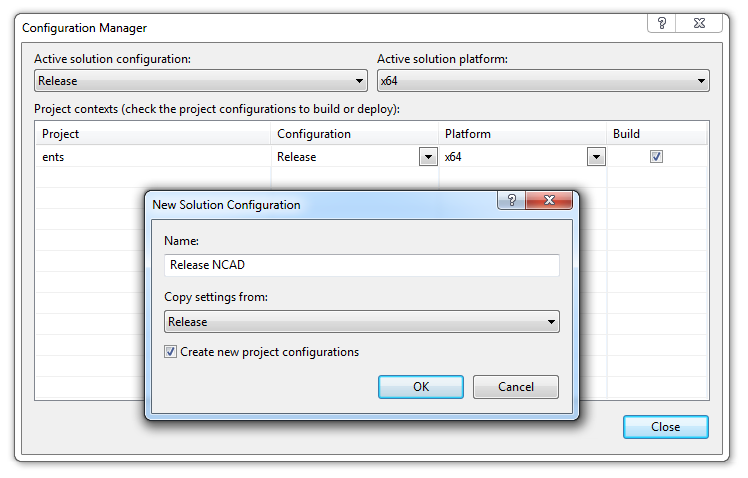
In order to go without manual configuring the compiler and linker settings, connect the property page from the .vsprops file which already contains all necessary settings. Property pages are added in the Property Manager window (View -> Property manager).
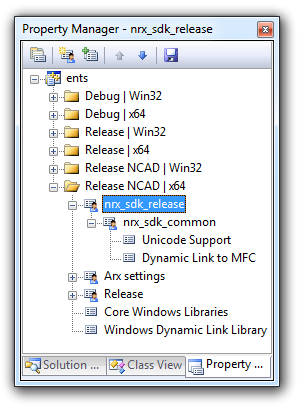
The SDK includes property pages for debug and release configurations:
- rxsdk_debugcfg.vsprops – properties for the debug configuration of the project;
- rxsdk_releasecfg.vsprops – configuration properties for the release version of the project;
They are located in the directory <ncadsdk_path>\include\arxgate. In order to ensure the maximum compatibility, the property page and header files in the arxgate directory have the same names as the similar files in the ObjectARX.
After the property page is added to the configuration the inherited settings appear in the project:
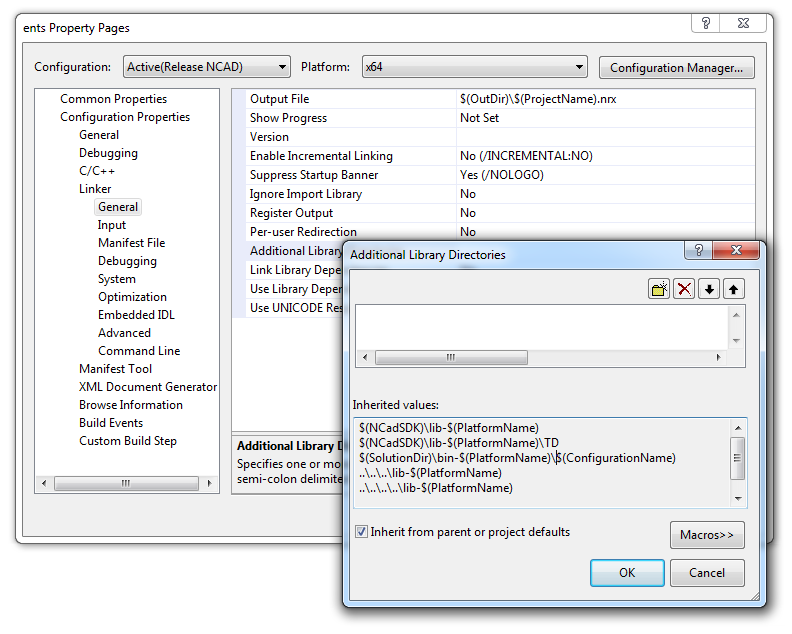
That’s all you need to do to port a simple application. The built NRX module is loaded into nanoCAD by the APPLOAD command. To automatically load the application, you can add it to the “Startup Suite”, which is located in the same place, in the APPLOAD command dialog window.